MENU
|
Getting Started:
FAQ | Forum
Customizing K2PDFOPT:
Adjusting the output:
Processing Options:
|
|
| |
CUSTOMIZING K2PDFOPT USING THE K2PDFOPT ENVIRONMENT VARIABLE
There isn't quite as much need to set the K2PDFOPT environment variable if you use the
Windows GUI since you can store preset settings, but you can still set k2pdfopt
command line options in the K2PDFOPT
environment variable.
This works on all platforms. Whatever command line options are in the
K2PDFOPT environment variable are overridden by the command line and the GUI settings,
which both take precedence. Below are
step by step instructions for how to set the K2PDFOPT environment variable in Windows 7
(Windows XP is very similar).
UPDATE: Setting the Windows environment variable with the v2.x GUI is easy. You can
set it right from the GUI in k2pdfopt. Just type in the value and click "Save" (see below).
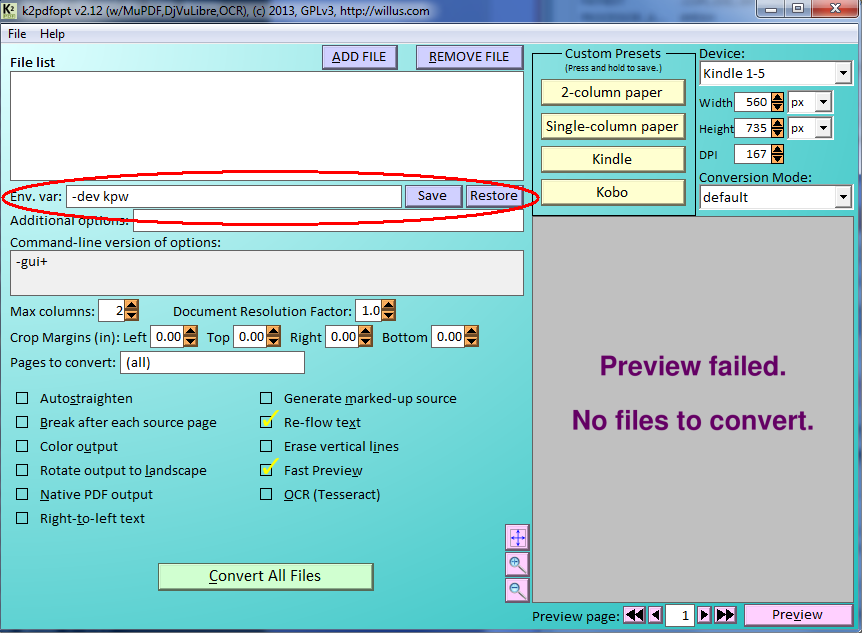
You can also set environment variables without using k2pdfopt.
For video instructions on setting an environment variable in Windows 7, see this page.
For how to set an environment variable in OSX, try this page, or
the RC Environment Utility (thanks to Lili819 at the mobileread forums).
For how to set an environment variable in Linux, see this page.
SETTING THE K2PDFOPT ENVIRONMENT VARIABLE IN WINDOWS (ALTERNATE METHOD)
1. Right-click "Computer" and select Properties.
| | 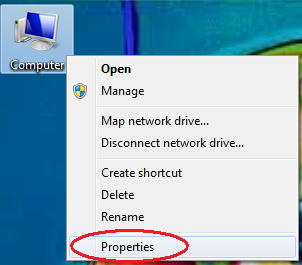
(From desktop icon) | | 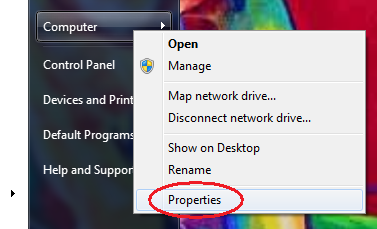
(From start menu) |
2. Select Advanced System Settings (or Advanced Settings).
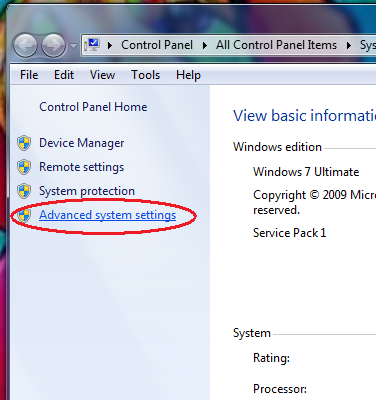
3. Select Environment Variables.
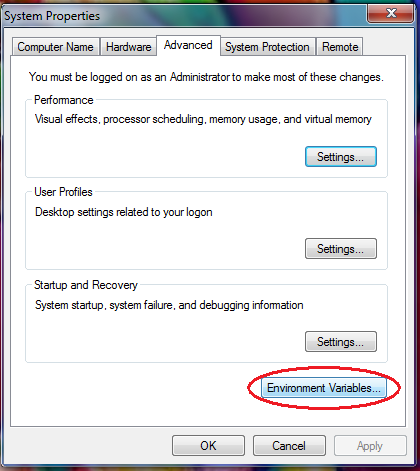
4. Select New... under "User variables."
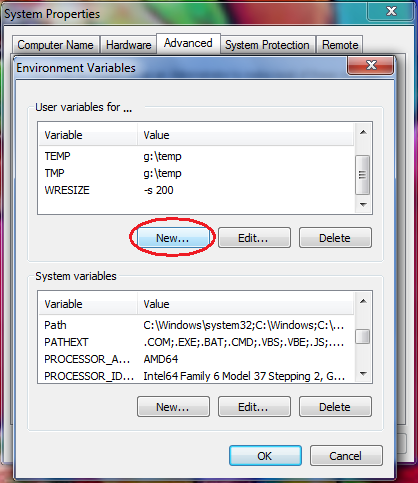
5. Enter K2PDFOPT for the variable name and your desired command-line options for the variable value.
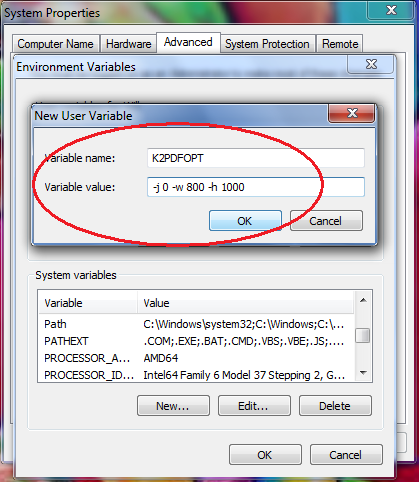
6. Click OK (three times) and close the properties dialog box. Now when you use any version of k2pdfopt (shortcut or not), the command line options you've put in for the K2PDFOPT environment variable will be used.
|
|
|
|