| |
SETTING MARGINS ON THE READING DEVICE
If you want a little extra space around the text on your reading device, you can
use the -om option to set the output margins (or select option (om) from the
interactive settings menu in v1.16+). The examples below show the
default conversion and the conversion with -om 0.3 (0.3-inch margins).
| |
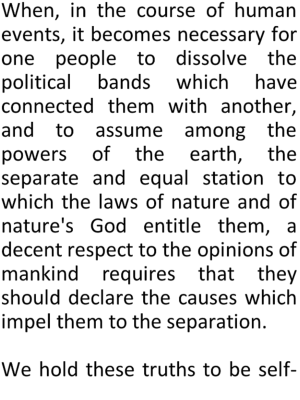
(default: -om 0.02) |
|
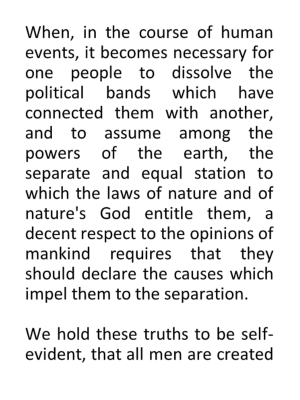
-om 0.3 |
The -oml, -omr, -omb, and -omt options can also be used to
more specifically set
the output device left, right, bottom, and top margins, respectively.
|
|
|