| |
RIGHT-TO-LEFT PAGE SCANNING
A number of languages (Hebrew, Chinese) are written from right to left. With the
-r option in k2pdfopt (v1.23 and up), you can tell it to scan the page that way, both by
columns and when breaking lines. See the example below.

Original File
|
| |

Default Conversion with -odpi 300 |
|

Using -r (and -odpi 300).
|
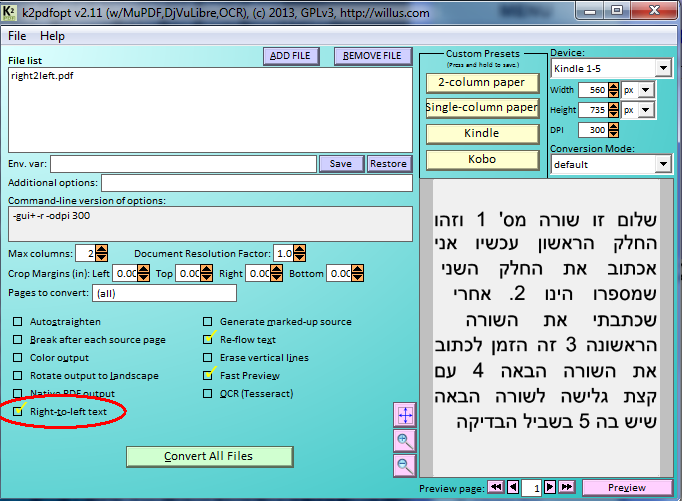
Windows GUI Right-2-Left Checkbox |
In the text menu versions of k2pdfopt (OSX and Linux), you can also select (r) Right-to-left page scanning from the k2pdfopt interactive settings menu.
|
|
|